Ultimate Guide to WordPress Performance
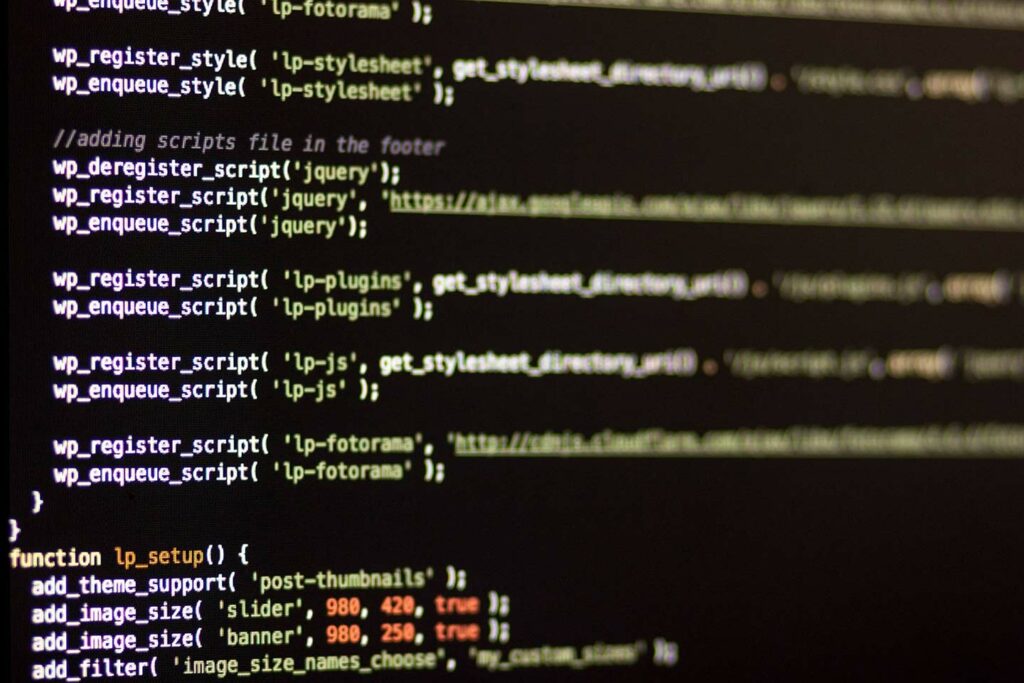
WordPress is a powerful and widely-used content management system (CMS) that allows users to create and manage websites with ease. However, the performance of a WordPress website can sometimes be a concern. Slow loading times, unresponsive pages, and other issues can negatively impact the user experience and even drive visitors away. In this ultimate guide, we will explore various tips and strategies to improve WordPress performance and optimize the overall user experience.
- Choose a reliable web host
The first step in optimizing WordPress performance is to choose a reliable web host. A good web host can ensure that your website is always available and responsive, even during times of high traffic.
A reliable web host is an essential factor in optimizing WordPress performance. When choosing a web host, consider the following factors:
- Uptime: The uptime of a web host refers to the amount of time its servers are operational and accessible to users. Look for a web host with a high uptime guarantee (at least 99.9%).
- Speed: The speed of a web host’s servers can have a significant impact on your website’s performance. Choose a web host with fast and reliable servers that can handle high traffic loads.
- Security: A web host should have robust security measures in place to protect your website and its data from hacks and cyber attacks.
- Customer support: A good web host should provide reliable and responsive customer support to help you resolve any issues or problems with your website.
- Reputation: Look for a web host with a good reputation in the industry, with positive reviews and feedback from other users.
Some popular web hosting providers that specialize in WordPress include SiteGround, Bluehost, WP Engine, and Kinsta. Consider these options when choosing a reliable web host for your WordPress website.
- Use a lightweight and optimized theme
A lightweight and optimized theme is a WordPress theme that is designed to load quickly and efficiently, with minimal use of resources. Such themes are built with clean and efficient code, optimized images, and minimal external requests to external resources.
Some features of a lightweight and optimized theme include:
- Clean and optimized code: The theme’s code should be optimized for performance, with minimal use of resources and efficient coding practices.
- Fast loading times: A lightweight theme should load quickly, with minimal delays in page load times.
- Minimal external requests: The theme should minimize external requests to resources such as scripts and stylesheets, to reduce the number of HTTP requests needed to load the page.
- Mobile-friendly: A lightweight theme should be responsive and mobile-friendly, to provide a good user experience on all devices.
- SEO optimized: The theme should be optimized for search engine optimization (SEO), with proper use of heading tags, meta descriptions, and other SEO factors.
The theme you choose can have a significant impact on your website’s performance. A lightweight and optimized theme will load faster and provide a smoother user experience. Look for themes that are designed specifically for WordPress and optimized for performance.
- Install caching plugins
Caching plugins can help improve the speed and performance of your WordPress website by caching frequently accessed pages and content. This can help reduce the load on your server and improve page load times. Some popular caching plugins include WP Super Cache, W3 Total Cache, and WP Rocket.
- Optimize images
Images can take up a significant amount of space and slow down your website’s loading times. Optimize your images by compressing them and reducing their file size. You can use image compression plugins like Smush to automate this process.
Here are some tips for optimizing WordPress images:
- Resize images: Resize images to the exact size needed on your website to reduce the file size and speed up loading times. You can use image editing tools like Photoshop or free online tools like Canva, Pixlr, or GIMP to resize your images.
- Compress images: Compressing images can significantly reduce their file size without affecting their quality. You can use image compression plugins like Smush, Imagify, or ShortPixel to automatically compress your images when you upload them to WordPress.
- Use the right file format: Use the appropriate file format for each image. JPEG is best for photographs, PNG for graphics and logos, and GIF for animations. Use SVG for scalable graphics that look sharp on all devices.
- Optimize alt text: Use descriptive and relevant alt text for your images, so they are properly indexed by search engines and accessible to users with visual impairments.
- Lazy loading: Implement lazy loading to delay the loading of non-critical images until the user scrolls down to view them. This can help reduce the initial load time of your website and improve the user experience.
- Use a CDN: Use a Content Delivery Network (CDN) to serve images from servers closest to the user, reducing the time it takes for images to load. Popular CDNs include Cloudflare, MaxCDN, and Amazon CloudFront.
- Use a Content Delivery Network (CDN)
A Content Delivery Network (CDN) is a network of servers located around the world that can help improve the speed and performance of your website by serving content from the server closest to the user. Some popular CDNs include Cloudflare, MaxCDN, and Amazon CloudFront.
- Minimize the use of plugins
While plugins can add a lot of functionality to your website, they can also slow it down. Limit the number of plugins you use, and ensure that they are well-coded and optimized for performance.
Here are some tips to help you reduce the number of plugins you use:
- Evaluate your plugins: Review the plugins you have installed and evaluate their usefulness. Remove any plugins that you no longer need or use.
- Use built-in features: WordPress has many built-in features that can replace the need for certain plugins. For example, use the built-in WordPress contact form instead of a separate plugin.
- Combine functionality: Look for plugins that combine multiple features or functions. For example, instead of using separate plugins for social media sharing and follow buttons, use a plugin that combines both.
- Use well-coded plugins: Choose well-coded plugins that are optimized for performance and don’t negatively impact your website’s speed and performance.
- Optimize your code: Some functionality can be added directly to your theme’s code instead of using a plugin. For example, instead of using a plugin for custom CSS, add the code directly to your theme’s stylesheet.
- Use alternative methods: Look for alternative methods to achieve the same functionality without using a plugin. For example, instead of using a plugin for Google Analytics, add the code directly to your theme’s header.php file.
- Optimize your database
Over time, your WordPress database can become cluttered with unused data, which can slow down your website. Use a plugin like WP-Optimize to clean up your database and optimize its performance.
Here are some tips to help you optimize your WordPress database:
- Backup your database: Before making any changes to your database, make sure to backup your database to avoid data loss.
- Delete unused data: Over time, your database can become cluttered with unused data such as post revisions, spam comments, and unused plugins. Use a plugin like WP-Optimize or WP-Sweep to clean up your database and remove any unused data.
- Optimize database tables: WordPress stores data in different database tables, which can become fragmented over time. Use a plugin like WP-Optimize or WP-DBManager to optimize your database tables and improve performance.
- Remove old backups: If you use a backup plugin, make sure to remove old backups that are no longer needed, as they can take up space in your database.
- Reduce the number of database queries: Reducing the number of database queries can help improve the speed and performance of your website. You can use a caching plugin or optimize your code to minimize the number of queries your website generates.
- Limit post revisions: By default, WordPress stores every revision of a post or page in the database, which can quickly add up to a large amount of data. Limit the number of post revisions using a plugin like WP-Optimize or by adding code to your functions.php file.
By optimizing your WordPress database, you can improve the speed and performance of your website, reduce the risk of database errors, and free up space in your database.
- Use lazy loading
Lazy loading is a technique that delays the loading of non-critical resources, such as images and videos, until they are needed. This can help reduce the initial load time of your website and improve the user experience. You can use plugins like Lazy Load to implement lazy loading on your website.
- Enable GZIP compression
GZIP compression is a technique that compresses your website’s files before they are sent to the user’s browser. This can help reduce the size of your website’s files and improve its loading times. You can enable GZIP compression on your website by modifying your server’s configuration or using a plugin like WP Performance Score Booster.
- Monitor your website’s performance
Finally, it’s important to monitor your website’s performance regularly to ensure that it is running smoothly. Use tools like Google PageSpeed Insights, GTmetrix, and Pingdom to test your website’s performance and identify areas for improvement.
In conclusion, optimizing WordPress performance is an ongoing process that requires attention to detail and a willingness to experiment and try new strategies. By following the tips and strategies outlined in this guide, you can improve your website’s speed and performance and provide a better user experience for your visitors.