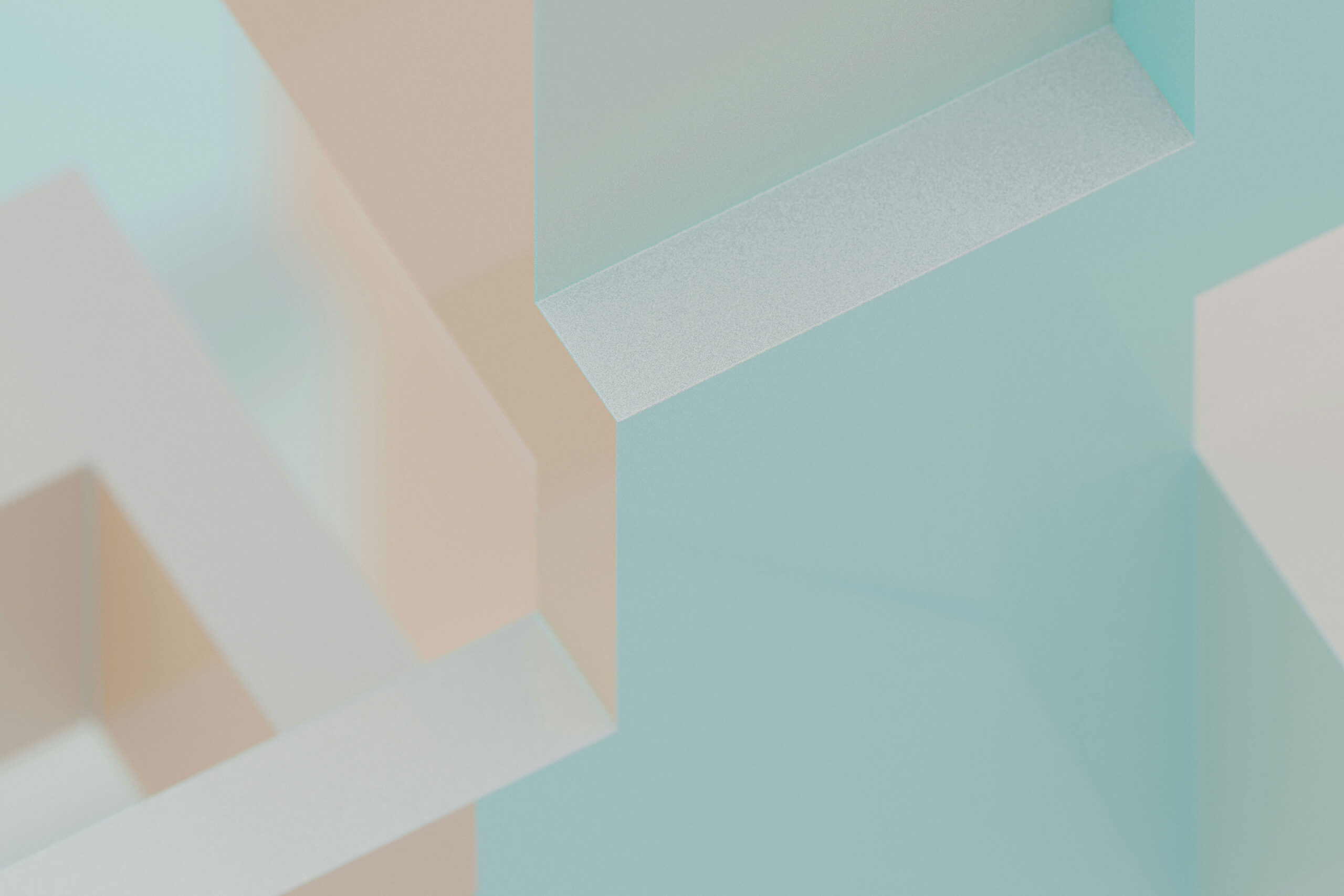When you’re building and running a WooCommerce store, it’s easy to get caught up in product management, marketing campaigns, and customer interactions. But one critical factor that often gets overlooked is performance. Simply put, how fast your online store loads and functions significantly impacts your business success.
Think about your own experiences shopping online. Have you ever left a site simply because it took too long to load? You’re not alone – most visitors expect a website to load within two seconds or less. For E-commerce stores, slow WooCommerce performance doesn’t just mean frustrated customers; it directly impacts sales. According to studies, even a one-second delay in page loading can lead to a 7% reduction in conversions. In other words, the slower your store, the more money you’re leaving on the table.
Additionally, performance affects your search engine rankings. Google prioritizes faster websites because it knows users prefer speed. A high-performing WooCommerce store is more likely to appear higher in search results, bringing you more organic traffic and potential sales.
Finally, store performance shapes customer trust and brand reputation. A smooth, fast experience encourages repeat visits, positive reviews, and customer loyalty, whereas slow load times might give your visitors doubts about your professionalism and reliability.
Key Benefits of a High-Performance WooCommerce Store
Building a high-performance WooCommerce store isn’t just about faster loading times – it’s about creating a better overall experience that positively impacts your business in several critical ways. Here are some of the most notable benefits:
1. Increased Sales and Conversions
A faster online store directly translates into better sales performance. Studies consistently show that even small improvements in website loading speed can lead to significant increases in conversions. Simply put, customers are more likely to complete purchases when your store responds instantly.
2. Better Customer Experience
In today’s competitive market, customer experience is everything. A fast and responsive WooCommerce store provides visitors with a frictionless shopping journey. Customers enjoy browsing your products and are more likely to return when their shopping experience is smooth, intuitive, and free from annoying delays.
3. Improved Search Engine Rankings
Search engines, especially Google, prioritize websites that offer users excellent experiences. Speed is a crucial ranking factor, meaning faster-loading WooCommerce stores typically rank higher. This results in greater organic visibility, driving more visitors and potential customers to your website without additional marketing costs.
4. Lower Bounce Rates
Visitors rarely have patience for slow-loading sites. High-performance stores drastically reduce bounce rates because visitors don’t abandon your site out of frustration. Keeping visitors engaged longer increases the likelihood they’ll explore your products and make purchases.
5. Enhanced Mobile Experience
With an ever-increasing number of shoppers browsing from mobile devices, performance becomes even more crucial. Optimizing WooCommerce for speed ensures your store offers a seamless shopping experience across all devices, including smartphones and tablets.
6. Greater Customer Trust and Loyalty
First impressions matter. A fast, reliable website signals professionalism, care, and respect for your customers’ time. This builds trust, encourages repeat purchases, and ultimately leads to long-term customer loyalty.
7. Reduced Server Costs
Optimizing your WooCommerce store for performance often involves better use of server resources. Efficient sites use fewer resources, allowing you to handle higher traffic volumes with lower hosting expenses, saving money in the long run.
In summary, investing in a high-performance WooCommerce store yields substantial rewards, more sales, happier customers, higher search rankings, and improved profitability. It’s a critical factor for online success that shouldn’t be overlooked.
Choosing the Right Hosting Provider
When it comes to building a high-performance WooCommerce store, one of the most foundational decisions you’ll make is selecting the right hosting provider. Think of your hosting as the physical store where customers visit you. If your store is clean, organized, and accessible, visitors enjoy shopping there; if it’s cluttered, slow, and uninviting, potential customers quickly look elsewhere.
Shared vs. Managed WooCommerce Hosting
When you first start exploring hosting options, you’ll likely come across two primary choices: shared hosting and managed WooCommerce hosting.
Shared hosting is often appealing because it’s budget-friendly. In shared hosting, your store shares server resources like bandwidth, processing power, and storage space with many other websites. While this can save money initially, it comes with potential drawbacks. During peak traffic times or heavy usage periods, your site might experience slowdowns, affecting your store’s reliability. Additionally, you have limited control over server settings, which could restrict advanced performance optimizations.
On the other hand, managed WooCommerce hosting is specifically designed for online stores running WooCommerce. It provides dedicated resources, optimized server configurations, and often includes built-in caching, backups, security enhancements, and automatic WooCommerce updates. This means your store loads faster, handles traffic spikes gracefully, and offers a smoother shopping experience overall. While managed hosting tends to cost a bit more, the investment quickly pays off by boosting reliability, performance, and customer satisfaction.
In short, if you’re serious about building a high-performance WooCommerce store, managed hosting is typically the wiser choice.
Recommended Hosting Providers
Selecting a reliable hosting provider significantly influences your store’s performance. Here are some widely recognized providers specifically recommended for WooCommerce stores:
- Kinsta: Known for exceptional speed, security, and outstanding customer support, Kinsta provides fully managed WooCommerce hosting built on Google Cloud infrastructure. Ideal for stores that require high scalability and reliability.
- WP Engine: Specializes in managed WordPress and WooCommerce hosting, offering robust performance, automatic backups, built-in CDN integration, and proactive security measures.
- SiteGround: Offers affordable yet powerful managed WooCommerce hosting options with excellent performance enhancements, optimized caching systems, and responsive customer support. Ideal for small-to-medium-sized stores.
- Cloudways: Allows flexible managed WooCommerce hosting on powerful cloud platforms like DigitalOcean, AWS, and Google Cloud. Excellent choice for developers or store owners wanting granular control over their server configurations and resources.
Each provider has its strengths, so choose based on your specific needs, traffic expectations, budget, and technical comfort level.
Importance of Server Location and Resources
Many store owners overlook two critical hosting factors: server location and available resources.
Server location significantly impacts your store’s loading speeds. If your customers primarily reside in the U.S., for example, a server located in Europe or Asia will introduce latency. Those extra milliseconds add up, causing slower loading times and a poorer shopping experience. Selecting a hosting provider with data centers geographically close to your target audience ensures quick response times and faster loading pages.
Moreover, server resources directly affect your WooCommerce store’s performance and reliability. Key resources include CPU power, RAM, storage type (SSD vs. HDD), and bandwidth. A high-performance WooCommerce store demands sufficient CPU and memory resources to handle simultaneous visitors and transactions smoothly. Solid-state drives (SSD) offer substantially faster data access speeds than traditional hard drives, drastically improving loading times. Additionally, generous bandwidth allows your store to manage increased traffic during sales promotions and seasonal peaks without crashing or slowing down.
Ultimately, investing in quality hosting is foundational to your WooCommerce store’s success. Choosing the right type of hosting, a reputable provider, and strategically positioning your server helps ensure your visitors enjoy a fast, reliable shopping experience turning visitors into happy customers who keep coming back.
Optimizing WooCommerce Setup
Once you’ve chosen a robust hosting solution, the next critical step is fine-tuning your WooCommerce store itself. Just like a physical retail store needs thoughtful layout, clear signage, and smooth checkout processes, your online shop benefits from careful configuration and optimization. Let’s dive deeper into how you can effectively optimize your WooCommerce setup to create the best possible experience for your customers and for yourself.
Efficient WooCommerce Configuration
WooCommerce comes packed with many features and settings, some essential, others optional. To achieve top performance, you’ll need to be strategic with your initial configuration. Here are key ways to configure WooCommerce efficiently:
- General settings: Ensure currency, location settings, and shipping zones accurately match your customer base. Misconfigured settings lead to confusion at checkout and could discourage potential buyers.
- Product settings: Set appropriate default product display options (e.g., products per page, sorting method) to balance user experience with load speeds. Avoid excessive pagination or infinite scrolling without proper optimization.
- Inventory management: Optimize stock management settings to minimize unnecessary queries and database calls. Disable stock management on products where it’s irrelevant to avoid performance overhead.
- Payment gateways: Only activate the payment methods your customers truly use. Multiple unnecessary gateways slow checkout and increase server load.
- Shipping methods: Keep shipping options streamlined and straightforward. Too many choices confuse customers and create unnecessary database requests.
By keeping your WooCommerce settings lean and targeted, you reduce load on your server and offer a smoother, more intuitive shopping experience.
Managing Product and Category Pages
Your product and category pages are the heart of your WooCommerce store, directly influencing your conversion rates. Optimizing these pages means balancing performance, clarity, and usability:
- Limit the number of products per page: Too many products displayed at once slows page loading, especially on mobile. Consider using pagination or lazy loading to maintain speed without sacrificing usability.
- Optimize product images: High-quality images are crucial but they’re also resource-intensive. Compress and optimize your images without losing visual quality (consider tools like TinyPNG or Imagify) and use modern formats like WebP for faster loading.
- Avoid excessive filtering options: Filters are great, but having too many can significantly slow down your store. Use filters that customers genuinely find useful, and make sure your filter plugins are efficient and lightweight.
- Implement clear product descriptions and structured data: Rich descriptions are good for SEO and usability. Structured data (schema markup) helps Google quickly understand your content, potentially boosting SEO rankings without impacting site speed negatively.
Streamlining Checkout and Cart Processes
The checkout and cart stages are where many WooCommerce stores lose customers usually due to slow, complicated, or confusing processes. Here’s how to optimize this crucial part of your store:
- Simplify your checkout form: Eliminate unnecessary fields or distractions that could slow down or confuse customers. Each extra step or click lowers conversion rates. Aim for a seamless, intuitive checkout experience.
- Enable AJAX-based cart functionality: Using AJAX for the cart allows customers to add items and update quantities without refreshing the whole page. It makes shopping feel quicker and smoother.
- Offer guest checkout: Many customers avoid registering accounts because it takes extra time. Providing guest checkout drastically improves conversions by making the process quicker and less intrusive.
- Optimize payment processing: Choose payment gateways that offer fast transaction processing and minimal redirection. The quicker the payment step, the fewer abandoned carts you’ll experience.
Database Optimization Techniques
WooCommerce heavily relies on your database to store product details, customer data, orders, and more. A bloated or inefficient database will inevitably slow your entire store. Regular optimization of your WooCommerce database is essential:
- Regularly clean up old data: Remove old orders, orphaned data, expired coupons, abandoned carts, and customer sessions periodically. Plugins like WP-Optimize or Advanced Database Cleaner help automate these tasks.
- Database indexing: Ensure your database has proper indexing. Good indexing drastically speeds up database queries, resulting in faster product loading and search functionality.
- Limit database-intensive plugins: Plugins that rely heavily on database queries (e.g., certain reporting or analytics plugins) can slow your store significantly. Choose lightweight alternatives or schedule heavy queries during off-peak hours.
- Scheduled optimization: Regularly schedule database optimization (weekly or monthly), ensuring smooth performance long-term. Automated solutions make this simple and hassle-free.
Optimizing your WooCommerce setup isn’t a one-time effort it’s an ongoing practice. By carefully configuring your settings, keeping product pages streamlined, simplifying checkout, and regularly optimizing your database, you’ll consistently deliver a fast, enjoyable shopping experience. Ultimately, this strategic approach pays off by attracting more customers, boosting sales, and driving long-term success for your online store.
Selecting a Lightweight and Fast Theme for WooCommerce
Choosing the right WooCommerce theme can dramatically influence the speed, performance, and overall success of your online store. A theme isn’t just about aesthetics it’s the structural foundation that supports every interaction your customers have with your site. Just as you’d carefully choose a physical storefront that’s welcoming and efficient, you need to select a digital storefront that’s lightweight, fast-loading, and customer-friendly.
Here’s what you need to know to choose the best theme for optimal WooCommerce performance:
Criteria for Selecting WooCommerce Themes
With thousands of WooCommerce themes available, finding one that balances performance and design might feel overwhelming. Keep these important criteria in mind when making your decision:
- Lightweight and Minimal Code
A fast theme uses clean, minimal, and efficient code. Avoid overly complex themes loaded with unnecessary features that slow down your site. Choose a theme built specifically with speed and simplicity in mind. - Responsiveness and Mobile-Friendliness
More than half of all online shopping happens on mobile devices. Your theme must load quickly and seamlessly on smartphones and tablets to ensure you capture as many sales as possible. Always test theme demos on multiple devices. - Compatibility with WooCommerce
Not all WordPress themes are equally optimized for WooCommerce. Select themes specifically designed for WooCommerce integration, ensuring optimized shopping cart pages, checkout pages, and product displays. - Regular Updates and Good Support
Choose a theme from a reputable developer who regularly updates their themes for security, performance enhancements, and compatibility with WooCommerce and WordPress updates. Reliable support will help you quickly resolve any issues that arise. - SEO-Friendliness
A good theme is built with search engine optimization in mind, using clean semantic HTML markup, proper headings, and optimized code structure to help boost your visibility in Google searches.
Customizing Your Theme Responsibly
Even after selecting a lightweight, optimized WooCommerce theme, customization plays a crucial role in ensuring continued high performance. Here’s how to approach customization responsibly:
- Avoid Heavy Page Builders
While page builders (like Elementor or WPBakery) make design easier, they can add unnecessary code bloat. If using a page builder, opt for lighter ones (e.g., Gutenberg block editor or Bricks Builder) or limit usage to essential pages only. - Limit the Number of Fonts and Styles
Every additional font or style you load can impact loading speed. Stick to one or two font families and be selective with your CSS customizations to keep your site lean and fast. - Use Child Themes for Modifications
Always make customizations through child themes. This ensures you won’t lose your changes during theme updates and maintains the integrity and speed of your primary theme. - Keep Plugins Lightweight and Compatible
Themes and plugins should complement each other. Ensure plugins you use for customization like sliders, galleries, or product filters are lightweight and tested for compatibility with your chosen theme. - Test Performance Regularly
After any significant customization, perform thorough testing with tools like Google PageSpeed Insights, GTmetrix, or Pingdom. Regularly checking performance ensures your theme remains optimized over time.
Choosing and responsibly customizing the right WooCommerce theme is pivotal in creating a high-performance online store. When done thoughtfully, your customers enjoy quicker loading times, seamless navigation, and a more satisfying shopping experience boosting your sales and helping you achieve lasting success.
WooCommerce Plugin Management for Speed and Efficiency
Plugins are powerful tools that extend the functionality of your WooCommerce store but they’re also one of the biggest sources of slow performance if not managed wisely. Just like packing too many items into your backpack makes it heavy and slows you down, installing too many unnecessary plugins can significantly impact your store’s loading speed, stability, and user experience.
Effective plugin management is crucial to maintaining a speedy, reliable WooCommerce site. Let’s explore how you can smartly manage your plugins to achieve maximum efficiency and performance.
Essential vs. Non-Essential Plugins
Not all plugins are created equal – some are essential, while others might add minor features at the expense of your site’s overall performance. Understanding the difference is key:
- Essential plugins are critical to your WooCommerce store’s core functions, such as payment gateways, caching, security, and SEO. Without these, your store wouldn’t operate effectively or securely.
- Non-essential plugins add minor enhancements or convenience features like fancy image sliders, animation effects, or extensive analytics tools. While attractive, these plugins can heavily burden your site’s loading speed.
To maintain optimal performance, regularly review your plugins and ask yourself: “Does this directly help customers buy more efficiently or securely?” If the answer is no, reconsider its necessity.
Recommended Performance-Enhancing Plugins
Some plugins are designed specifically to boost WooCommerce speed, reliability, and efficiency. Here are several trusted performance-enhancing plugins highly recommended for WooCommerce stores:
- WP Rocket
A premium caching plugin, WP Rocket significantly improves site loading speeds with advanced caching, database optimization, file minification, lazy loading, and CDN integrations all crucial for fast WooCommerce stores. - W3 Total Cache (free)
Offers robust caching, file minification, and CDN integrations. Ideal if you’re looking for powerful, customizable optimization options without additional costs. - Perfmatters
Provides detailed control over scripts, asset loading, and database management, allowing you to disable unnecessary features that slow down WooCommerce stores, resulting in noticeably faster loading times. - Imagify / ShortPixel
Automatically compress and optimize product images, reducing file sizes without sacrificing visual quality. Both are essential for image-heavy WooCommerce sites. - WP-Optimize
Helps clean and optimize your database by removing unnecessary data, expired transient entries, orphaned data, and more. Keeps your WooCommerce database lean, efficient, and performing well.
Carefully choosing and configuring these plugins can significantly speed up your WooCommerce store, creating a better shopping experience for your customers.
How to Identify and Remove Bottlenecks
Even with careful plugin management, bottlenecks and slowdowns can still occur. Identifying and resolving these bottlenecks is crucial to maintaining your store’s performance. Here’s how to approach this effectively:
- Use Performance Testing Tools
Tools such as GTmetrix, Pingdom, or Google PageSpeed Insights help identify which plugins, scripts, or resources are causing slowdowns. Regularly test your site performance, especially after installing or updating plugins. - Monitor with Query Monitor Plugin
The free plugin “Query Monitor” identifies slow database queries, problematic PHP scripts, and slow-loading plugins. It gives you specific insights into performance bottlenecks, making troubleshooting easier. - Disable Plugins Individually for Testing
If you suspect a specific plugin might be slowing your store, temporarily disable it and re-test your site’s performance. If there’s a noticeable improvement, consider replacing or permanently removing that plugin. - Regularly Audit Your Plugin List
Make it a routine practice (e.g., monthly or quarterly) to review all installed plugins. Uninstall plugins you rarely or never use, or those that have overlapping functionality. Keeping your site lean boosts speed and reliability. - Stay Updated and Compatible
Always keep your plugins updated to the latest stable versions. Outdated plugins can cause performance issues or security vulnerabilities. Additionally, regularly check plugin compatibility with WooCommerce and WordPress updates to prevent unexpected slowdowns.
Effective plugin management for speed and efficiency is about balancing functionality with performance. By carefully selecting plugins, regularly monitoring for bottlenecks, and routinely auditing your setup, you’ll achieve a lean, fast-loading WooCommerce store. Your customers will appreciate the smoother shopping experience and your bottom line will too.
Image and Media Optimization in WooCommerce
Images and videos are crucial elements of any WooCommerce store – they showcase your products, enhance user engagement, and drive conversions. But they’re also typically the biggest contributors to slow load times and poor website performance. Think about it this way: just as heavy baggage makes travel slower and less comfortable, large, unoptimized media files can slow your store down significantly. That’s why effective image and media optimization is essential.
Let’s take a closer look at how optimizing images and media can drastically improve your WooCommerce store’s speed and overall customer experience.
Importance of Image Compression
High-quality product images attract customers – but overly large images can severely harm your store’s loading speed. Customers today expect your website to load quickly, and every additional second of waiting increases the likelihood they’ll abandon their carts or leave your site entirely.
Image compression helps you strike the perfect balance. It reduces image file sizes significantly while preserving visual quality. This means your customers still see crisp, professional images – but now, these images load faster, keeping visitors engaged and increasing your chances of making a sale.
Additionally, compressed images lower bandwidth usage, reduce hosting costs, and improve your store’s SEO performance – since Google favors fast-loading sites.
Using WebP and Other Next-Gen Formats
Modern “next-gen” image formats like WebP provide an even better way to optimize media on your WooCommerce store. WebP, developed by Google, offers superior compression compared to traditional formats like JPEG or PNG, often reducing file sizes by 30-50% without sacrificing noticeable image quality.
Why does this matter? Smaller file sizes translate directly into faster loading speeds, especially on mobile devices. As more customers shop from smartphones and tablets, using optimized image formats significantly improves the mobile shopping experience, keeping your store competitive and attractive.
Other next-gen formats, such as AVIF, are emerging and offer even greater compression, but WebP remains the most widely supported and practical choice for most WooCommerce sites.
Recommended Tools for Image Optimization
Optimizing your images doesn’t have to be complicated – numerous tools simplify this process, making it quick and efficient. Here are some highly recommended tools to get you started:
- Imagify (WordPress plugin and web app)
Imagify automatically compresses and converts your WooCommerce images to WebP format. It seamlessly integrates with WordPress, making optimization effortless without losing image quality. - ShortPixel (WordPress plugin and web app)
Another excellent plugin offering automatic compression, WebP conversion, and bulk optimization. ShortPixel is user-friendly and provides significant performance improvements with minimal effort. - Smush (WordPress plugin)
A popular free plugin that compresses images, enables lazy loading, and has built-in integration with WooCommerce. Smush is ideal for beginners or stores with limited budgets. - TinyPNG / TinyJPG (Web-based tools)
Great for quickly compressing individual images before uploading. Simple, reliable, and effective. Perfect if you prefer optimizing images manually. - WP Rocket / Flying Images (for CDN and automatic optimization)
Advanced plugins offering automated image optimization along with CDN integration, further boosting your WooCommerce store’s speed.
Regularly optimizing your images with these tools ensures your WooCommerce store remains fast, visually appealing, and ready to meet customer expectations.
By focusing on image and media optimization, you’ll improve user experience, increase conversions, and give your WooCommerce store the competitive edge it deserves.
Caching and Performance Optimization for WooCommerce
Caching is one of the most impactful ways to boost your WooCommerce store’s performance. It dramatically reduces page loading times and makes your online shopping experience smoother and faster. Think of caching like a waiter who remembers your favorite order. Instead of repeatedly asking you each time, they swiftly deliver exactly what you like. Similarly, caching remembers frequently requested web pages, quickly serving them to visitors and saving valuable time.
Let’s explore why caching is so crucial for your WooCommerce store, the different types available, and how to effectively implement caching solutions.
Importance of Caching for WooCommerce
WooCommerce websites, especially those with many products, categories, and dynamic features, rely heavily on database queries to deliver content to customers. Each time a visitor opens a page, the server typically has to perform these queries, slowing down load times and creating unnecessary delays. Caching solves this problem by saving copies of your store’s pages after the first visit. These copies are then quickly served to subsequent visitors, eliminating repetitive queries and drastically reducing load times.
Why does this matter for your WooCommerce store?
- Improved User Experience: Faster load times reduce customer frustration and improve shopping experiences. Happier customers mean higher conversion rates and repeat visits.
- Better SEO Rankings: Google prioritizes fast-loading websites. Efficient caching helps boost your search rankings and attract more organic traffic.
- Increased Scalability: Proper caching enables your WooCommerce store to handle traffic spikes gracefully, essential during peak shopping periods like holiday sales or promotions.
Server-Side and Browser Caching Explained
Understanding the different caching mechanisms available helps you optimize your WooCommerce store effectively:
- Server-Side Caching:
Server-side caching stores static copies of your pages directly on your web server. Instead of generating pages from scratch each time a visitor arrives, the server quickly serves cached pages, dramatically reducing loading times and server load. There are different types of server-side caching:- Page caching (stores entire HTML pages).
- Object caching (stores database queries and dynamic elements temporarily).
- Database caching (temporarily saves frequent database queries).
- Browser Caching:
Browser caching stores static resources (images, CSS, JavaScript files) locally in a visitor’s web browser. After the initial visit, these assets are loaded directly from the browser rather than fetched from your server again. This drastically improves speed for returning visitors, especially if your site has many images or interactive features.
Combining server-side and browser caching is ideal for WooCommerce sites, delivering exceptional speed and responsiveness.
Recommended Caching Solutions and Settings
Many caching tools and plugins are available, but for WooCommerce, selecting the right solutions and configurations is essential. Here are highly recommended caching plugins and best practices to optimize your WooCommerce performance:
Recommended Caching Plugins:
- WP Rocket (premium plugin)
A top-tier, user-friendly caching plugin offering page caching, browser caching, database optimization, lazy loading, and CDN integration, all highly beneficial for WooCommerce stores. It requires minimal configuration yet delivers impressive performance. - W3 Total Cache (free plugin)
Powerful and customizable, W3 Total Cache offers comprehensive caching solutions, including object caching, database caching, and CDN integration. Ideal for technically-inclined users looking for granular control. - LiteSpeed Cache (if hosted on LiteSpeed servers)
Specifically optimized for sites hosted on LiteSpeed servers, this plugin offers outstanding performance improvements, server-level caching, and easy integration with WooCommerce.
Optimal Caching Settings for WooCommerce:
- Exclude Dynamic Pages from Caching:
Critical WooCommerce pages like cart, checkout, and account pages should always be excluded from page caching. These pages display dynamic content unique to each user, and caching them could cause serious functionality issues. - Use Cache Preloading:
Enable cache preloading so your site’s most visited pages are cached in advance. This ensures fast page loads even for the first-time visitors, enhancing their shopping experience. - Implement Browser Caching (via HTTP headers):
Use caching plugins or server configurations to set appropriate browser cache durations for static files. Typically, caching images and scripts for at least 30 days is effective. - Integrate a CDN (Content Delivery Network):
Use a CDN in combination with your caching plugin to serve cached resources to global customers quickly, significantly reducing latency and improving international load times.
By carefully selecting caching solutions and fine-tuning your settings, you’ll provide an incredibly fast, responsive shopping experience for your customers. This effort will directly boost conversions, enhance SEO rankings, and ultimately contribute to your WooCommerce store’s long-term success.
Leveraging Content Delivery Networks (CDNs)
As your WooCommerce store grows, ensuring fast and reliable performance for all visitors – no matter where they’re located – becomes increasingly important. That’s where Content Delivery Networks (CDNs) come into play. A CDN is like having multiple local warehouses around the world for your website’s data, delivering your products (or in this case, your website’s content) quickly and efficiently to global customers.
Let’s dive deeper into why CDNs are essential for WooCommerce, explore the key benefits they offer, recommended CDN providers, and how you can easily set one up to optimize your online store’s performance.
Benefits of Using a CDN for WooCommerce
Implementing a CDN offers significant advantages for your WooCommerce store, especially if you cater to an international audience. Here’s why using a CDN is an excellent investment:
- Improved Loading Speeds Worldwide:
A CDN stores copies of your static content (images, CSS, JavaScript, fonts) on servers across the globe. When a customer visits your store, they receive these resources from the nearest CDN location, dramatically cutting down loading times and improving their shopping experience. - Better User Experience:
Faster content delivery means your visitors won’t experience frustrating delays. A quick, smooth browsing experience significantly boosts conversion rates, reduces bounce rates, and fosters repeat customers. - Enhanced Reliability and Uptime:
CDNs reduce the load on your primary web server, protecting your WooCommerce store from downtime or crashes, especially during traffic surges or unexpected demand spikes like seasonal sales or promotions. - SEO Benefits:
Google rewards fast-loading websites with better rankings. Using a CDN directly contributes to your site’s loading speed, improving your visibility in search results and helping attract more organic traffic. - Reduced Server Load and Costs:
Serving static assets from a CDN dramatically reduces bandwidth usage on your primary hosting server, potentially lowering your hosting costs in the long run.
Recommended CDN Providers
Here are several CDN providers widely recommended for WooCommerce stores, offering excellent performance, easy integration, and reliable global coverage:
- Cloudflare
Arguably the most popular CDN, Cloudflare offers both free and premium plans with extensive global coverage, built-in security enhancements, and straightforward setup. Ideal for most WooCommerce stores seeking excellent speed and ease of use. - BunnyCDN
Known for its simplicity, affordability, and speed, BunnyCDN offers excellent performance tailored specifically for small- to medium-sized WooCommerce stores. It provides easy integration with popular caching plugins like WP Rocket or W3 Total Cache. - StackPath
StackPath combines robust CDN services with advanced security features and powerful optimization tools, ideal for medium-sized WooCommerce stores or those needing extra protection against cyber threats. - KeyCDN
Highly performant, user-friendly, and affordable, KeyCDN integrates seamlessly with WooCommerce and popular caching plugins, offering fast global delivery ideal for WooCommerce sites aiming for simplicity and reliability. - Amazon CloudFront
For stores already using Amazon Web Services (AWS), CloudFront provides seamless CDN integration and exceptional performance, particularly beneficial for larger, high-traffic WooCommerce sites with global audiences.
Setting Up and Configuring Your CDN
While using a CDN might sound technical, setting one up for your WooCommerce store is straightforward, even for beginners. Here’s how to effectively set up and configure your CDN:
- Choose and Sign Up for a CDN Provider
First, select a CDN provider suited to your needs and create an account. Consider your budget, global audience, desired features, and compatibility with your existing plugins. - Integrate CDN with Your WooCommerce Site
If using WordPress caching or optimization plugins like WP Rocket, W3 Total Cache, or LiteSpeed Cache, integration is typically as simple as entering your CDN URL into the plugin settings. The plugin automatically serves static assets (images, CSS, JavaScript) via the CDN. - Configure CDN Settings
- Set your CDN to cache only static resources (images, stylesheets, scripts). Dynamic WooCommerce pages (cart, checkout, and user account pages) should remain uncached by the CDN.
- Enable HTTPS/SSL on your CDN to ensure secure delivery of your content, especially since WooCommerce handles sensitive customer data.
- Adjust cache expiry headers (typically at least 30 days for static files) to ensure optimal performance.
- Test and Verify CDN Integration
After enabling your CDN, thoroughly test your site to ensure resources load correctly and that your website remains fully functional. Use tools like GTmetrix, Pingdom, or Chrome Developer Tools to verify assets load quickly from CDN servers. - Monitor CDN Performance Regularly
Periodically check your CDN provider’s dashboard to monitor usage patterns, performance, and security analytics. Regular monitoring helps quickly identify and resolve issues, ensuring smooth customer experiences over time.
By leveraging a CDN, your WooCommerce store will consistently deliver faster load times, better customer experiences, and improved global reach. In today’s competitive e-commerce landscape, investing in a reliable CDN is a straightforward and powerful way to set your store apart, attract more customers, and boost long-term business success.
Optimizing WooCommerce Checkout Process
The checkout process is arguably the most critical phase of any WooCommerce store. It’s the last hurdle a customer must clear before completing a purchase. Even a minor delay or complication at this stage can lead to lost sales and abandoned carts. Here’s how you can enhance your checkout to maximize speed and conversions:
Simplifying Checkout for Faster Transactions
Simplicity is key. The fewer steps your customers need to complete, the higher the likelihood they’ll finalize the transaction. Consider these best practices:
- Single-page Checkout: Combine all checkout steps into one simple page to eliminate unnecessary page loads.
- Minimize Required Fields: Collect only essential customer information. The more fields a customer must fill, the greater their frustration and the higher the risk of abandonment.
- Guest Checkout: Allow users to check out without creating an account. While account creation benefits future purchases, forcing customers to register can deter initial sales.
Reducing Abandoned Cart Rates through Performance Enhancements
An optimized checkout directly translates into lower abandoned cart rates. To enhance performance:
- Monitor Checkout Load Speed: Regularly test and optimize your checkout page loading time. Even a one-second delay can significantly impact conversions.
- Responsive Design: Ensure your checkout process is seamlessly responsive, allowing customers to easily complete purchases on mobile devices.
- Real-time Validation: Implement immediate feedback for form fields, helping customers correct mistakes instantly, thus reducing frustration and abandonment.
Utilizing AJAX and Other Techniques for Smooth Checkout Experiences
Incorporating modern web technologies can vastly improve your checkout experience:
- AJAX-powered Updates: AJAX can dynamically update cart totals, shipping calculations, and form validations without refreshing the page, providing a smoother user experience.
- Clear Progress Indicators: Provide visual cues to show customers their progress through checkout, reducing uncertainty and improving the overall user experience.
- Secure and Trustworthy Interface: Clearly display security badges and trusted payment gateways to reassure customers of transaction safety, encouraging them to confidently complete their purchases.
By simplifying your checkout, prioritizing performance, and utilizing technologies like AJAX, you’ll create a faster, more seamless shopping experience. This directly contributes to higher conversion rates, reduced cart abandonment, and happier customers.
Enhancing WooCommerce Security for Performance
Security directly influences your store’s performance. A compromised store not only risks data breaches but also can significantly degrade website speed and reliability. Here’s how enhanced security can directly benefit your store’s performance, along with actionable strategies to implement at the code level:
The Impact of Security on Performance
Security vulnerabilities can expose your store to malware, spam, and other malicious activities, which can dramatically slow down your site. Secure, robust code helps maintain website performance and ensures smooth user experiences.
Best Security Practices for a High-Performance Store
- Regular Code Reviews: Frequently review your custom code and third-party integrations for vulnerabilities or outdated functions that might introduce security risks.
- Sanitize and Validate Inputs: Always thoroughly validate and sanitize user inputs to prevent injection attacks, such as SQL injection or cross-site scripting (XSS).
- Secure Session Management: Implement secure session handling practices, including secure cookie management, HTTPS enforcement, and secure session storage.
- Limit File Permissions: Set appropriate file permissions for your WooCommerce files and folders to reduce unauthorized access.
- Implement Strong Authentication: Consider adding two-factor authentication (2FA) at the code level for administrative access, providing an additional layer of protection.
Monitoring and Analyzing WooCommerce Performance
Effective monitoring and analysis are critical to maintaining and enhancing the performance of your WooCommerce store. Regular oversight allows you to identify issues early, optimize performance, and continuously improve your site’s user experience. Here are key strategies to monitor, analyze, and enhance your WooCommerce performance:
Essential Performance Monitoring Tools and Metrics
Monitoring your WooCommerce store involves tracking essential performance metrics using reliable tools:
- Google PageSpeed Insights: Evaluates your website’s speed and provides actionable recommendations.
- GTmetrix: Offers detailed insights into loading times and opportunities for performance enhancements.
- New Relic or Query Monitor: Provides in-depth server and database-level analysis to identify resource-intensive queries and processes.
Essential metrics to monitor include:
- Page Load Time: Track overall site speed and individual page performance.
- Time to First Byte (TTFB): Indicates server responsiveness.
- Conversion Rate: Reflects how efficiently your site converts visitors into customers.
- Bounce Rate: Helps understand visitor engagement and site responsiveness.
Identifying and Troubleshooting Performance Bottlenecks
Regular WooCommerce monitoring allows you to quickly identify performance bottlenecks. Common WooCommerce performance issues include:
- Slow Queries: Database queries can slow down your store significantly. Utilize tools like Query Monitor to detect and optimize these queries.
- Heavy Images and Media: Large images can drastically impact loading times. Regularly audit media to ensure they’re optimized.
- Excessive Plugin Use: Identify plugins causing performance issues and seek lighter alternatives or remove unnecessary plugins altogether.
Regular Audits and Continuous Improvement Strategies
To sustain performance, perform regular audits and apply continuous improvements:
- Scheduled Performance Audits: Plan quarterly or monthly performance audits using comprehensive monitoring tools.
- Implement Incremental Improvements: Continuously test and integrate minor performance improvements based on data-driven insights.
- Stay Updated: Keep your WooCommerce store, themes, plugins, and server configurations updated to benefit from ongoing performance enhancements.
By consistently monitoring performance metrics, quickly identifying bottlenecks, and proactively making improvements, you’ll ensure your WooCommerce store operates at peak efficiency, enhancing customer experience and boosting your sales.
Conclusion and Next Steps
Building and maintaining a high-performance WooCommerce store is an ongoing journey, not a one-time task. The strategies covered throughout this guide are designed to help you continuously enhance your store’s speed, security, and user experience, ultimately leading to increased sales and customer satisfaction.
Recap of Key Performance Strategies
To briefly summarize, key areas of focus include:
- Selecting high-quality hosting tailored for WooCommerce.
- Optimizing server location and resources to meet audience demands.
- Using lightweight themes and carefully managing plugins.
- Prioritizing media optimization and leveraging caching solutions.
- Simplifying checkout and regularly securing your site through manual coding practices.
- Continually monitoring performance and proactively addressing issues.
Ongoing Maintenance and Performance Optimization Checklist
Regular maintenance and optimization are critical. Here’s a handy checklist:
- Regularly audit site speed and security.
- Update WooCommerce, plugins, themes, and server configurations.
- Optimize database regularly.
- Check image and media optimization frequently.
- Conduct regular reviews of checkout and customer journey performance.
- Stay informed about best practices and emerging performance optimization trends.
Encouragement for Regular Performance Reviews
Commit to regularly reviewing and optimizing your WooCommerce store’s performance. Frequent checks and proactive enhancements not only keep your website fast and reliable but also help you adapt quickly to evolving user expectations and technological advancements. Embrace this continuous process to ensure your WooCommerce store consistently provides exceptional customer experiences and achieves sustained growth.